| Back to the main page |
|
Previous Item || Table of Contents|| Next Item How to Create a Survey There is nothing easier than creating a simple, but effective questionnaire survey. Let's create a quick one-question survey to demonstrate the service basic capabilities. We are going to ask our respondents about their favorite dessert. With this in view, we will draw up several response options: "Ice Cream", "Cake", "Jam", "Jelly", "Chocolate", "Fruits", and "Candies" as a single choice list (radio buttons). In addition, we will leave a blank field for a free answer. Click Add New Survey on the My Surveys page of your account. The following steps will follow to create a survey: 1. Choose 'I Want to Create a Survey From Scratch' to make a survey on your own: 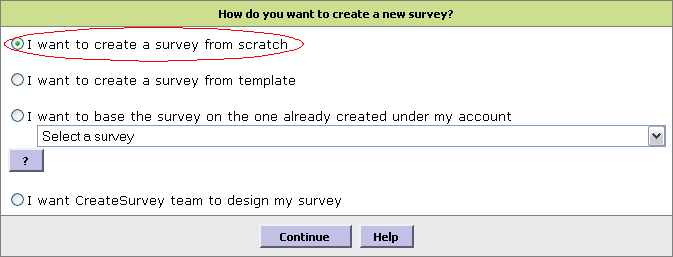 2. Define the title and language for your survey: 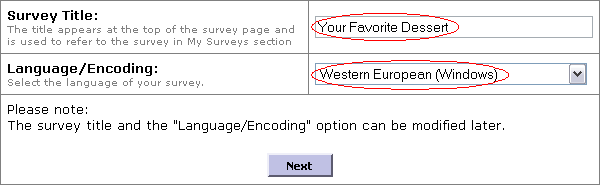 Now as we have set up the survey settings, we are on the main page from which we manage the creation of all elements. 3. Add a new question - click Question in the Add New Item box:  4. Enter in (and format) the question: 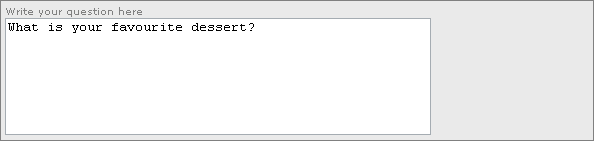 5. Set the type of the answer - single choice:  6. Define the response options by entering them into the text field, row by row. The last option must be "Other" to enable a text input string for a free answer (don't forget to check the box below): 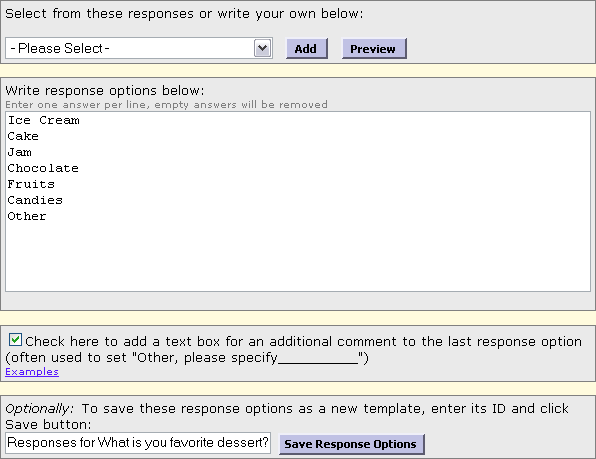 When you are finished, click Save Response Options . 7. Click Preview in the Survey box to view the survey we created from a respondent's viewpoint: 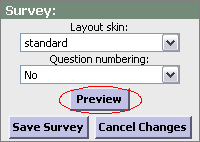 A new browser window will be opened containing our survey in the emulation mode: 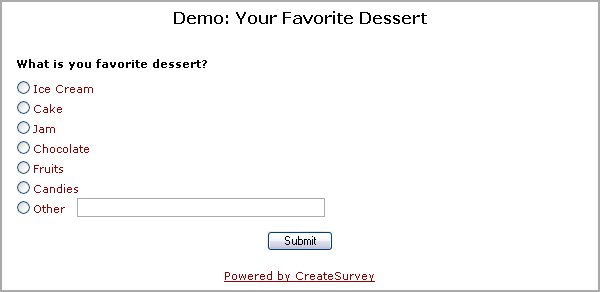 Is everything OK? If there are any mistakes, you may get back and correct them. 8. Click Save Survey in the Survey box to finish editing: 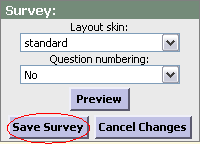 The survey editing page will now close and you will move to the main page of your account with all your questionnairies and their results listed. Congratulations! You have created your first survey! You may view the survey just created in our sample base using the following link: |