| Back to the main page |
|
Previous Item || Table of Contents|| Next Item Guideline for Branching Let's see how we can create a common branching survey. Assume that we need to conduct a survey to collect the following responses:
The survey pattern may be illustrated by the following scheme: 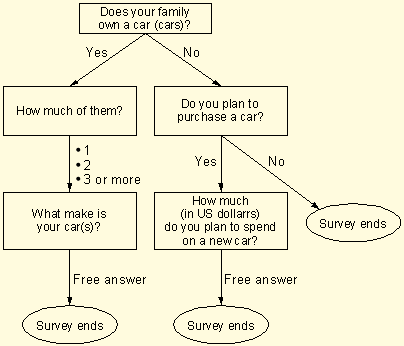 As seen from the scheme, there are 3 possible scenarios for the survey, which correspond to 3 different endings. Let's see how it is to be done. Step 1. Creating a new survey. Click Add New Survey at the My Surveys page, then 'I want to create a survey from scratch'. Let's choose the name for the survey: "Family Car". 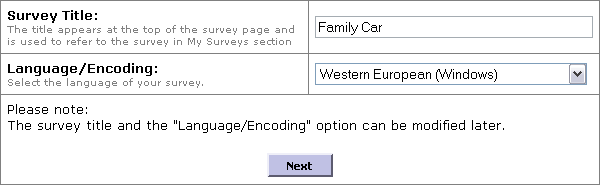 Step 2. Adding questions. After clicking on Next we proceed to the survey editing section. In it we are now to create all the questions needed for the survey. To do this, click Question in the Add New Item box to create the five questions, one by one. Set up question types and response options as follows: Question 1: Does you family own a car (cars)? (Single choice) Step 3. Inserting page breaks. Now we need to insert page breaks between the questions. To do it, select the question 1 with its radio button and click Page Break in the Add New Item box. Repeat with the questions 3 and 4. The result is as follows: 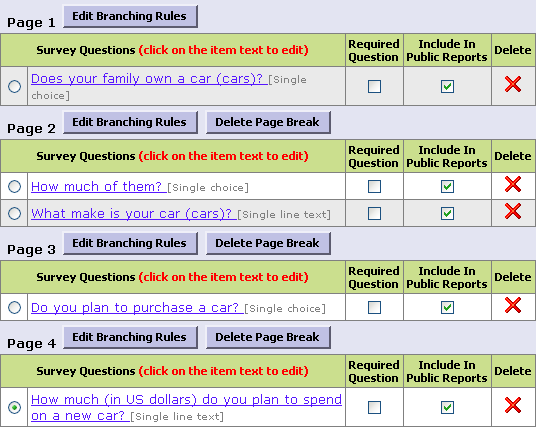 Step 4. Applying branching options to Page 1. We are going to describe the following steps more in-depth. First, click Edit Branching Rules at Page 1. You will enter the branching rules editing mode for the current page. Set the following pattern: 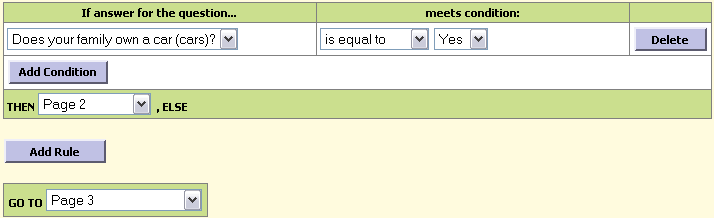 As you finished, click Save to return to the survey editing mode. 5. Applying branching options to Page 2. Click Edit Branching Rules at Page 2 and set the following pattern: 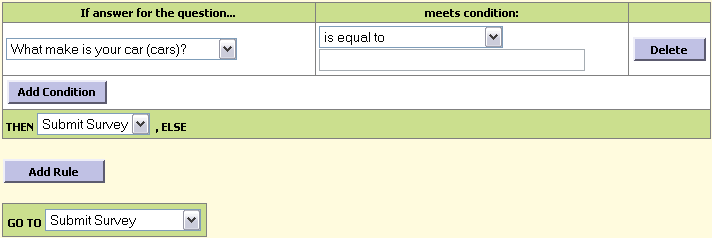 We did it to end the survey as soon as the question 3 is answered. As you finished, click Save to return to the survey editing mode. 6. Applying branching options to Page 3. Click Edit Branching Rules at Page 3 and set the following pattern: 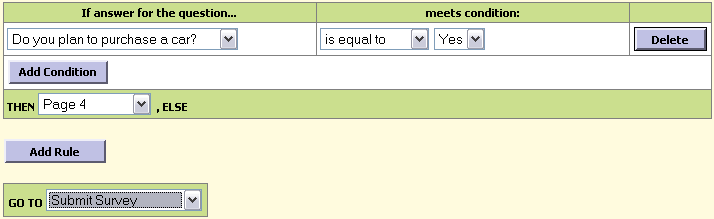 As you finished, click Save to return to the survey editing mode. Congratulations, we have successfully created a branching survey! You may view and test this survey using this link:http://www.createsurvey.com/c/26435-0ypwyl/. See also: |